 Dell’s Tablet PC is finally here. After years of wild rumoring and enthusiastic anticipation, the Latitude XT is Dell’s first bet in the ever-bleak Tablet PC industry. Whilst Dell didn’t deliver what everyone have hoped for – the cheapest tablet PC – they did however design one featured packed notebook with numerous innovative ideas and engineering worthy of at least some credit.
Dell’s Tablet PC is finally here. After years of wild rumoring and enthusiastic anticipation, the Latitude XT is Dell’s first bet in the ever-bleak Tablet PC industry. Whilst Dell didn’t deliver what everyone have hoped for – the cheapest tablet PC – they did however design one featured packed notebook with numerous innovative ideas and engineering worthy of at least some credit.
I’m lucky enough to be one of the first to get their dirty hands on this very popular machine (amongst journalists at least). Whilst I would have preferred to review this after university started, but it had to be an on-the-minute decision or I might have not had the chance again for a very long time. Sorry Mossberg, you’ll have to wait until I’m done.
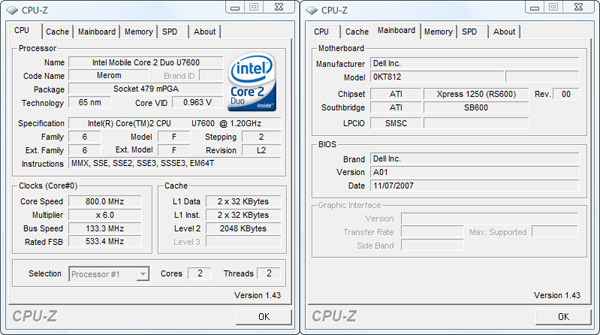
This particular model has in it:
- CPU: Intel Core 2 Duo Ultra Low Voltage U7600 (1.2GHz)
- Memory: 2GB (2x1GB) DDR2-533Mhz
- Hard disk: 32GB SanDisk Solid State Drive UATA 5000
- Graphics: ATI Radeon X1250 UMA Graphics (integrated)
- Display: 12.1-inch WXGA LED back-lit display (1280×800)
- Optical: D-Bay plus 24X CD-RW/DVD
- Input: N-Trig Native Dual Mode (Electrostatic pen & capacitative multi-touch)
- Wireless: Dell Wireless 1505 Draft 802.11n
- WWAN: Dell Wireless 5520 Mobile Broadband (3G HSDPA)
- Ethernet: Broadcom NetXtreme 57xx 10/100/1000 Gigabit Ethernet
- Bluetooth: Dell Wireless 360 Bluetooth Module
- Audio: SigmaTel HD Audio
- Battery: Primary 6-cell 42W/Hr Li-ion battery. Secondary 45W/Hr Li-ion slice
- Connectors: 3xUSB, Firewire IEEE01394, SD card slot, ExpressCard, VGA, RJ-45 ethernet, microphone, headphone
- Speakers: Integrated mono speaker
- Accessories: Integrated microphone array, UPEK fingerprint reader, leather portfolio carrying case

On Dell’s site, a similarly customized model would cost about US$3500. The SSD hard disk alone is a $600 extra. When asked why such a high introduction price, Dell insisted Latitude is a business-oriented range of notebooks and so these prices reflect the quality of business-grade computers including support, security and customer care. Which means until Dell moves the tablet out of the Latitude range, don’t expect the prices to drop to any ‘consumer’ levels.
There’s nothing fancy to the packaging. It’s a set of smaller yellow boxes in bigger yellow boxes. As desirable as Apple’s computer packaging may be, cardboard all looks the same when you tear it open. This review unit is obviously less packaged than most retail products, so your cardboard mileage may vary.
The first thing you’ll find is a power adapter. An extra small power adapter for that matter. Very lightweight and slim, perfect to take around. Although for some strange reason, the standard cord is only 3-foot long. That’s barely long enough from the power socket to a stool let alone to the far corners of a desk. Dell sells an optional 6-foot adapter, which I’d recommend everyone to get.
To make up for less cords, Dell did include a few neat power accessories including a vehicle 12V plug, a separate cord for charging the slice battery separately and some strange cord I can’t identify but plugs somewhere I’m sure.
I’m glad Dell has opted to also include disk media (including OS) as well as a hard copy of the manual instead of only hard-disk recovery partitions.
As you would expect the standard Dell leather carrying case fits the tablet inch-for-inch. The insides are covered in a smooth rubbery material which grips on the sides pretty well, adds a little effort to taking it out though. The flap is sealed using magnets which adds a little tension to opening. There’s not a lot of padding so I’d personally opt for a laptop bag instead, especially if you’re the type that likes to throw it down on hard surfaces.
The finish on this notebook is really something. Trust me, Dell’s official photos and even my photos don’t do the metallic coating justice. I’m sure there’s a technical word for it, but it has the wood-like texture found on many high-end electronic equipments. However unlike most, this does not grind your fingernails when you cut through it, if you know what I mean.
Starting from the left of the display panel, you have a very stylish power button, Windows lock, rotate screen, Dell QuickSet shortcut and email launcher.
On the right hand side of the display you have four indicators – hard-drive, battery, Wi-Fi and Bluetooth – as well as the fingerprint reader. The large circle on the left is where the ambient light sensor would have gone if you opt for the DLV-backlit display panel instead of LCD which is specified to be 4 times brighter, but also heavier.
For some reason most business-users still prefer the pointing stick (rubber mouse) to the trackpad, so Dell’s included that too. Keyboard wise this is a standard low-tactile Dell keyboard with full-size keys including the special keys like Caps Lock, Return and arrows.
Because of the pointing stick, there’s two sets of mouse-buttons which I found rather strange. However to accommodate, the trackpad is even smaller which I would have preferred to be a little wider like the Apple ones. After all this is a 16:10 widescreen display.
After having suffered so much with the Toshiba slice battery, Dell’s slice battery are a refreshing reminder how a little engineering can go a far way. This additional battery – which almost doubles the battery life – is so easy to attach and dismount by simply snapping it together and lifting a latch respectively. Toshiba’s involved some rocket science alignments.
Almost all the Dell photos for this tablet has the slice battery attached, adding about 1/4th of the thickness, so I kept it on too. But bear that in mind it’s considerably lighter and thinner without.
From left, center, right, to back. (Left) Pen slot, mobile antenna, Firewire, USB, fan, speakers. (Front) Nothing. Just how I like it. The screen is held using a magnetic latch which snaps together with fairly strong force. (Right) Wi-Fi switch, Wi-Fi catcher (which tells you if there’s Wi-Fi signals nearby), USB, SD slot, ExpressCard, micrphone, headphone. (Back) Power, VGA, network, powered USB.
When you tablet mode, you can sometimes miss having a few handy keyboard shortcuts. In this case, Dell’s engineers has thoughtfully placed some shortcut buttons (back button, customizable and a scroll wheel) which you can use when the display is in tablet mode.
Something to note, unlike some of the pen-only tablets, this screen does not lay on the same height as the display panel which means your fingers and stylus will be bound inside a physical border. For pen-use this is actually useful because I often run over the border, but for touch-use this makes clicking objects on the side (taskbar, close button) a little harder than normal.
The screen hinge is unidirectional, so you can only spin clockwise from notebook to tablet mode. I found it a little weak in notebook mode so if your screen is not leaning against a solid surface, if you try to use the stylus or touch on the screen, it will rattle.
Speaking about the screen, it is not a glossy screen so it’s great for indoors use. Here is a comparison between the minimum and maximum screen brightness. Note, this photo is taken at a steep angle so it’s also a test of the viewing angles. On full brightness, the display is on-par with most desktop LCD displays. Because it is LED backlit, it also benefits from the instant-on experience, that is it doesn’t need to warm up like traditional LCDs.
Having said that, it’s still not enough for outdoors use. For that, you need to upgrade to the DLV backlit panel.
To me, pounds and kilograms don’t mean hell of a lot. I can definitely hold this tablet comfortably in one arm tucked into my chest. However I would not want to hold this out on one arm for extended periods of time. It feels solid, but it’s also no MacBook Air. The extra grip behind the screen hinge definietely helps. I should also add this is a fairly silent machine thanks for the low-voltage processor, but under load there is a strong audible buzz that would definitely be heard across a silent room. There is however a design flaw with the slice battery which blocks the air intake vent at the bottom. I presume without it, cooling would be much more efficient.
Now here’s the fun part. The pen is slotted in the top left corner of the tablet and is retracted and stored using the double-click compartment. The compartment also has a LED light to indicate the pen has been removed. And as a feature, if you shutdown, hibernate or standby without the pen in the slot, it will warn you incase you forgot to take your pen. Very smart.
The pen is not a Wacom pen, so it’s slightly different to most Tablet PCs. It’s still pressure sensitive, supports hovering and doesn’t require batteries. However the eraser functionality is activated via the small round button instead of the top side of the pen. The thickness is comparable to most ballpoint pens so it’s very comfortable to hold.
The bigger deal is capacitative touch, the same touch technology used on the iPhone.
Capacitative touch is a big deal because it enables multi-touch, that is detecting multiple touchpoints simultaneously on the display. These Dell tablets are multi-touch capable, but will require driver and software updates to be released later in the year (estimate August). The technology’s developer, N-Trig, claims it will be supported on most native Windows applications without third-party modification. Should be very exciting.
Look, I’m touch typing. Get it? I’m so funny. Anyway, because this is very much a hardware device, I’ll only touch briefly on the software side.
Users will have a choice between Windows XP Tablet PC Edition or Windows Vista Business for the default operating system. I would encourage everyone to opt for Vista because there’s been so many advances in tablet and touch functionality in Vista you wouldn’t nearly get the same experience on XP. Some of the advances includes handwriting recognition, handwriting personalization and touch support.
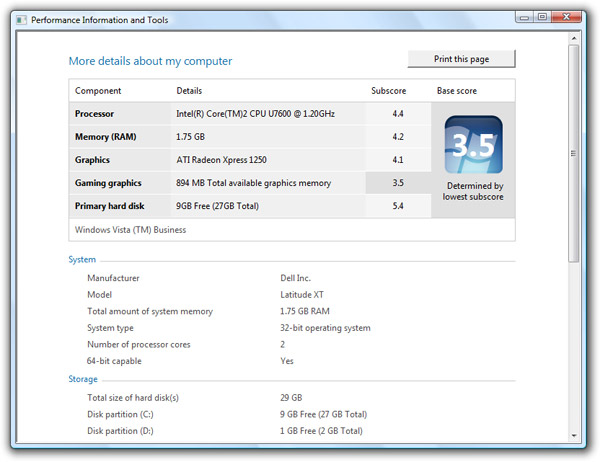
The Windows Vista WinSAT rating gives this machine a 3.5 which might seem awefully low, but that’s only because of the integrated ATI graphics adapter pulling down the overall mark. Otherwise it would have easily reached a 4.1 which is admirable for a Tablet PC form factor. An ultra-low-voltage processor really helps battery life and reducing heat emissions whilst not comprising on performance, very much a recommended upgrade.
Obviously I’ve been spoiled by AMD’s desktop quad-core Phenom, but the Core 2 Duo processor packs a pretty big punch for a tablet PC. You’re not going to have much luck doing HD video editing, but it’ll swift through business applications or viewing HD video like a hot knife in butter.
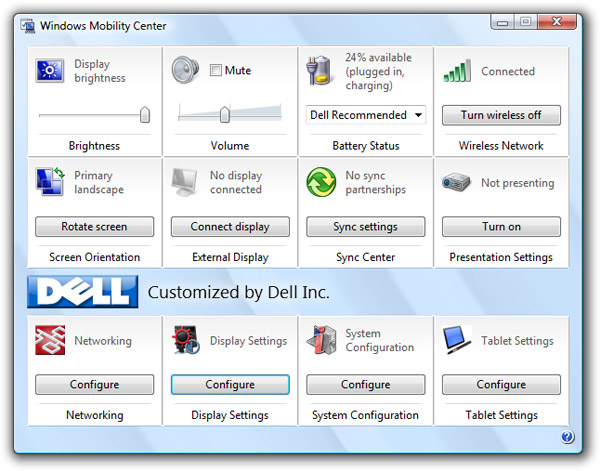
Dell has also shipped a few custom Windows Mobility Center tiles for luck, but they really don’t do anything besides open up the Dell configuration applications.
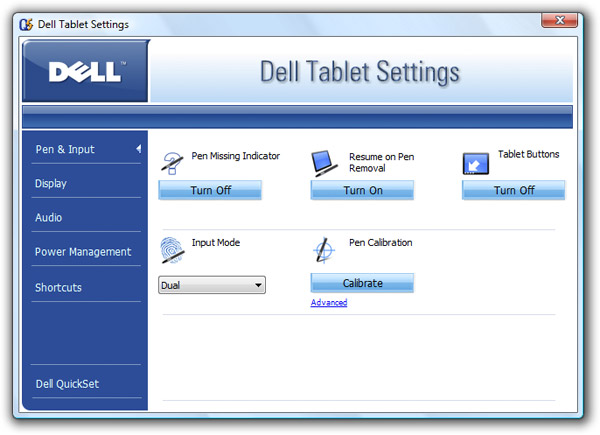
To their credit, their QuickSet application which has almost become a Mobility Center clone is much more useful loaded with device-specific configurations like automatically turning on the computer if the stylus is removed.
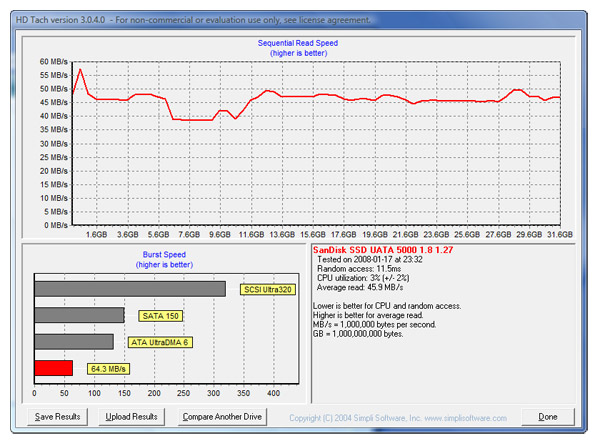
Notably this model has the $600 solid-state disk upgrade so I was eager to find out exactly what the fuss is about. Of course I don’t expect anyone to purchase this upgrade so this is purely experimental. Dell claims up to a 23% performance boost, which I think might be considered realistic. Boot is certainly faster, but still far from instant. As HDTach shows, the SSD is able to sustain its average 60Mb/sec read speed throughout which is something platter-disk drives simply cannot come close to achieving. The issue of course is limited write cycles with flash memory, but I wasn’t going to test that.
To top it off, I have a short 60-second video clip demoing the touch functionality. Sorry for the quality as it was recorded on a digital still camera.
Update: Added a short clip featuring the stylus.
I didn’t specifically test battery life, but Windows Vista is reporting about 5 hours usage with the primary 6-cell and secondary slice battery attached. I’ve always believed Vista’s battery estimates to be quite conservative, so I trust this is an accurate representation how it might fare in the real world. Five hours is actually pretty amazing for a lightweight tablet, so I think the ultra-low-voltage processor needs to be thanked again.
In conclusion, this is a very slick and feature-packed Tablet PC and a notable first entry into the market from Dell. This is not a “me-too-tablet”. They’ve certainly put a lot of thought into the design and engineering of this device and it’s certainly a joy to use. However it all comes down to price, which ultimately decides its value and who can afford it. Sadly when you put the features and price side by side, it’s hard to justify subtle innovation for extremely high premiums. A lot of people who would have otherwise been all over this product – students like myself – can barely touch the most standard model. If you have money lying around, this is a top-tier Tablet you won’t regret.
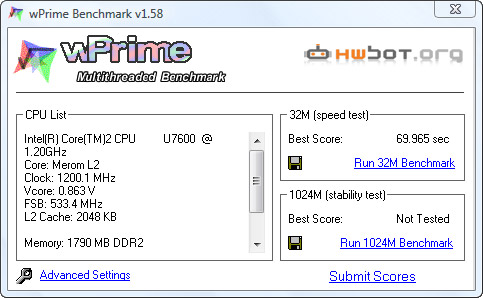
Update: Added synthetic benchmark result from wPrime, a multi-threaded benchmarking tool to test CPU performance. It took 69.965 seconds to complete the 32M speed test, which is 2 seconds faster than another benchmark with the same CPU. This is somewhat comparable to the Core 2 Duo T5470 1.6Ghz CPU but at the cost of more than 3 times the energy usage.




























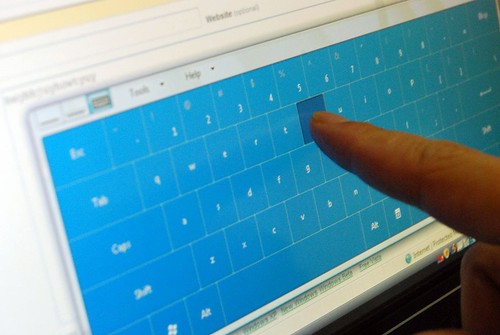
Looks very nice! I’m using a Toshiba M200, it runs Vista quite nicely dispite being quite old 🙂
Long, I’m now officially jealous of you now.
If I had the money I’d grab one of these up faster than you can say ‘Sinofsky’, however with that price… Maybe the Gen2 or Gen3’s will cost a bit less and SSD prices would have come down by then.
Ive seen couple of videos of the device and i feel the touch thing needs to be refined. There should be no mouse overlay image nor the arrow, if its touch based then every input should be without these stuff. (Just like in iphone or Microsoft Mobile based touch devices.)
How is the pen digitizer? Does it have that smooth wacom feel? I’ve used a bunch of tablets, and Wacom is the only company that can deliver the seamless tablet pen experience. HP’s touchscreen digitizer requires too much pressure to write comfortably, and Gateway’s (FinePoint) digitizer has just doesn’t give the perfect “pen” feeling as Wacom.
@Hobie: I don’t think the mouse overlay can be removed. After all, how else are you supposed to right click?
The fact it isn’t a Wacom-made digitizer isn’t that big a deal (besides, “realistic eraser” styluses have major UI issues, I prefer the button approach). The important thing is that the digitzer supports Wacom’s APIs so programs like Painter, Photoshop, and Flash can recognise and use the tablet to its full functionality.
Still, if it isn’t a proper Wacom tablet, does that mean it won’t support other Wacom pens, like those with wheels and tilt support?
Funny, it almost looks like a Lenovo creation: Black, ugly (but in a nice way) and a TrackPoint’ish pointing stick. Cool!
Btw.: Try using the pointing stick for a week or so. You’ll love it.
I’m on one right now, arrived last Friday so this is like day 5 for me. I love how light and small it is, my past portables have tended to be ‘desktop replacement’ class and rather large and heavy. I was actually a little surprised by the size when it came, I hadn’t really visualized it.
Speedy, thank goodness for Core2. Also I’m very glad that the screen isn’t glossy, what a stupid fad that is.
My only complaint is that the touch sensor seems to get confused from time to time, and either become erratic or stop working completely. Pen has never stopped working for me so far.
There is an ‘auto’ mode that is supposed to switch to pen if you touch the screen with the pen (this is desireable as resting your hand on the screen when you write is very natural but can cause spurious intput) and switch back to touch when you perform the ‘switching’ gesture. I’ll be damned if I can find any documentation of what that gesture is…
Madonna! Ma questo cesso fa schifo al caTzo!
Questo invece è di serie A:
http://www.axiotron.com/index.php?id=modbook
I also just got mine last week. Having used a lot of touch devices I got so sick of having to tap with the tip of my fingernail, especially after seeing what the iPod touch did with the experience. I got the 5400 rpm 120g hard-drive, which works great. The touch is especially effective at meetings and presentations, where I don’t have to have my pen in my hands when I am talking, yet am able to easily scroll through my notes with my finger. The whole media not distracting from the message thing… Definitely worth it.
Two small complaints: as a Thinkpad user I like using the trackstick, but the dell buttons are hard to push. They seem very recessed compared to thinkpads which have a raised lip on the front edge… so I use the excellent trackpad.
Second, if you are moving from tablet to laptop, especially coming right out of a restore, the pen does get a little confused for a minute or so. Using the ‘Dual’ setting for touch and pen, its best to have apps maximized (not cascaded), otherwise when you put your hand on the screen to write it sometimes brings up the apps below with your wrist touch (or even my shirt buttons changing apps on the taskbar if I’m resting the machine on my belly! Dell XT: improves posture!)
Great review Long 🙂
The price is high… and I’m a student. I could scrape the money together… but no webcam just makes me sad. I know it sounds ridiculous, but I’m at uni – I want to do live webcam shows!
@Dovella, I agree 100%.
I dare you to review a Cintiq 21ux. :p
Hi, nice review, glad you liked it! Cheers, Paul McKeon
32GB hdd? isn’t that very small for a tablet pc?
Awww…Very Jealous!
…One day when I have finally finished college i might splurge 🙂
@ oahiyeel
It is small, but that’s because it’s a solid state drive – it has no moving part, it’s like flash storage.
I’m using a touch screen now (abeit only a few inches big) on a Windows smartphone (Palm Treo). I gotta say, i use the built in QWERTY keyboard more than the touchscreen.
Chustar & Hobie: You can disable the mouse overlay in the Tablet settings (and I’d recommend doing that). You can still right-click by pressing and holding down your finger. This works the same way as on Pocket PCs.
>>>Because of the pointing stick, there’s two sets of mouse-buttons which I found rather strange<<<
Never used a ThinkPad, Long? I have a T60 – love it, BTW – and find that while I don’t often use the TrackPoint I’m almost always using the scroll button in the middle of the the pointer’s button row.
@Jock: Never used a ThinkPad. I knew they were big on the pointing stick, but didn’t notice they had two sets of buttons as well.
Can you do a video with photoshop in action? it is very interesting for me,
how the pen will react.(pressure levels, smoothness, etc.)
@Jacob: I don’t have Photoshop handy so I did a short video with Journal instead. Added it below the touch video.
Very good and thorough review. I only wish to see some more video footage of the device.
hey thanks man,
looks like the pen acts very smooth.
seems that n-trig is the main competitor to wacom.
if the xt wasn’t so expensive, i think i would buy it.
gonna hope that dell will drop the price for this item during
this year.
greets
@Hobie, @Chustar: the virtual mouse overlay can be removed (or added as needed) in Vista. Here’s a video how-to: http://jkontherun.blogs.com/jkontherun/2007/07/how-to-modify-a.html
@Long: nice overview, but one minor point of clarification. One of the Tablet features you mention in Vista and not XP (handwriting recognition) is also available in the Windows XP Tablet Edition 2005. No doubt in my mind that the Tablet functionality is much better and well integrated in Vista, but I wouldn’t want folks to think they need Vista for ink features. 😉 Vista can be trained to “learn” your handwriting and does offer better touch support, so that’s a big plus. Given a choice, with the proper specified machine, I’d opt for Vista for an overall better Tablet experience.
nice post but I like the lenovo design matrix but this goes a whole new way not forgetting the electrical shock reviews seen recently
peace
but the unanswered questions is..
Can you get touchscreen HEADSHOTS? 😀 jk
Just received mine, fully loaded version. Yep, I work for a great company. I was very worried about getting a Dell, I had one a few years ago and it sucked.
This thing though, well, I took it to bed with me the first day I got it and stayed up all night working on it. Couldn’t keep my hands off it. What a joy to use. I did not get Vista yet, I’ll upgrade later when Vista actually works. When I do, the user experience should be even better. Vista is supposed to be far better for tablets, (a working version of Vista that is).
So, my impressions? Wow. It’s beautiful, did I mention that it is a pleasure to use, and it changes the way you become productive. A tablet that turns on quickly is an unknown experience for most people. So, few may understand what I am saying here: any amount of inconvenience causes a psychological barrier to PC use. Now, I’d turn to the laptop to digitize a single word into a shopping list, where before I’d stick postit notes to the keyboard, or more likely I’d just hope to remember (yah, bad idea). I’ll pen-scribble an email or dictate a VM that before I might not do, because of the minor hastle. The feeling of empowerment makes you carry this thing around like a cellphone.
I can get the battery to last longer than 5 hours, but I don’t need to. It is silent and cool to the touch. It is not stereo, so get headphones. It bounces off walls (yeah, I know). Don’t try that at home folks. It needs finger-shaped indents in the hinge handle, but that “handle” is another first for Dell. Such a simple idea, but so necessary in a tablet. Tablets will displace most laptops and desktops, I’m sure, they are just so much more useful. Strange how they have had so much bad press up until now.
I think it is the best on the market, but it is not as sexy as the Apple air. However, it is more useful and business-like. Never thought I’d sound like a Dell fan after the suffering last time I bought from them. The new CEO is really changing things, maybe I’ll buy Dell stock while I can still afford it! They won best of show at the Consumer Electronics Show last week, but not for this tablet. Maybe they should have had it on display too.
The XT does turn on very fast, that is a point it could be easy to miss. I guess I haven’t had my life changed as much by this as Rick above because I also carry an iPhone.
Incidentally Rick repeats this whole “Vista isn’t ready” meme that is out there. I run Vista on everything, all my developers use it on their machines, I run it on the PC in my kitchen, on my media PC and on my home office desktop. All 3 of my portable machines are Vista. I have *no* complaints (I used to have a complaint that Apple were morons because they hadn’t supported x64, but they just fixed that.) Vista is great, the tablet features are much improved, the speach recognition is the best I’ve ever used, etc.
Also tablets are finally, finally ready for prime time. The two final factors; touch screens and the Core 2 processor. Vista just the icing on the cake in that regard.
Have you tried to remove the standard battery? On my unit you needed a letter opener–did not come out easily.
The display (in laptop mode) is slightly twisted to one side instead of being exactly centered–not a big deal.
The “grain” on the case does look nice–don’t know if that is cosmetic and would wear off or part of the case.
Keyboard sinks down slightly when you type–but that does not cause a problem. Lenovo X61t keyboard is like a rock when you you type–but the Dell keyboard is certainly satisfactory.
I was not as impressed by the SSD drive. I defragged the drive (yes SSD drives do get fragmented) but copying data from one folder to another was not a dramatic increase compared to my current tablet.
Overall quality was excellent–It would be worth every penny of $2300. Unfortunately, with the 32 gig SSD drive, dock, DVD burner, etc. it sells for $3,400.
@Chip: I have tried to remove the primary battery, you unlock the two latches. Mine came out pretty easily by simply sliding it out, although took a while to figure that out.
Boy, I tried and had both latches moved all the way over–I suspect it will loosen up over time. Fairly often, when I am at a conference with no easy access to power I have to switch batteries. That is why I always carry two. I can’t imagine what Apple was thinking of with their “Air” laptop–it has a sealed in battery like their iPods and iPhones–no way I could see to change/add battery when the battery goes dead if you have no A/C or car outlet close by. I guess that is what Apple meant when they said; “Think Different”. 🙂
By the way, EXCELLENT work on your review. You had to have put several hours into it.
-Chip-
Leather Case?
Where can I find more information regarding that leather slip case they sent with the tablet (pictured above)? I can’t seem to locate it on the dell website.
Thanks!
-Mike
I managed to find it after I found some keywords from the spec sheet.
Leather Slipcover for Dell Latitude XT Tablet PC:
http://accessories.us.dell.com/sna/productdetail.aspx?sku=310-9992&cs=19&c=us&l=en&dgc=SS&cid=25682&lid=585556
Hi is there a built in wireless card, so it does not stick out like an old school laptop, how fast does it turn on from start to finish(what os are you running), is it good for replacing a normal handwritten notebook for taking notes in class, would i be able to write like in small letters, and not take up a whole page with a few sentences? Would i see a dramatic increase if i goto SSD hdd because i dont know if its worth the extra cash. Thanks in advance, for all your help in answering my questions.
Thanks alot.
Attila;
I would not recommend the SSD for normal use. It is very expensive. It really only makes sense in environments like a hospital where you are looking for maximum battery life. The performance increase is good but not amazing.
If you need fast performance for something like compiling code, you can add an expresscard SSD more cheaply, and not have to give up the size of the base drive. You could then move your swap file to the SSD etc. to improve performance.
Yes, what is the switching gesture for the N-Trig digitizer? Just got my XT today.
I’ve been wondering what the switches gesture is as well on the Dell Latitude XT, and I think I’ve figured it out. If I tap the screen 4 times with my finger in rapid succession (so its like double double clicking) it swaps back into finger mode.
Si, according to someone that read the manual, it’s meant to be a “double click” with the finger 🙂
http://www.dellcommunity.com/supportforums/board/message?board.id=insp_general&message.id=269420#M269420
on a dell laptop, why does a letter L come out as a figure 3 when typing a letter. ???
I’ll be kind and answer that one, but I don’t want to encourage off topic posts on anyone’s website.
Because laptops don’t have space for a full keyboard with a number pad, the number pad often gets overlaid onto the right hand keys/letters. If the letter L is coming out as a 3, the first thing I suggest you do is check to see if numlock is on and if it is, turn it off…
I ordered 3 Latitude XT, one for myself and 2 for other users. Mine was supposed to be used primarily for conducting wireless site survey and torubleshooting with Airmagnets Survey Pro and Laptop Analyzer Pro. Since Airmagnet doesn´t support the built in Dell 1505 AGN wireless NIC I also placed an order for an Intel 3945AG card after my initial order for the 3 systems.
Unfortunately that didn´t work since it turns out that the ATI chipset in the XT doesn´t support any Intel cards. The computer is completely stone dead with the Intel card. I had it from Dell level 2 support that this should work but go figure..?
After changing cards a couple of times during troubleshooting it seemed like the antenna connectors had been damaged somehow and suddenly I had great connectivity problems with my WiFi. Called the support and got the entire screen(!) replaced, the antenna loop goes up to the screen and apparently is soldered to it.
OK, so after the screen replacement (and the technician had left) I discover that my new screen is faulty! The frame surrounding the LCD is hardly attached at all and makes terrible creeking noises whenever lifted or moved around. Sounds like it´s ready to come off any minute. At this time Dell offered me a complete system replacement. But that is just to much of a hazzle since all my Airmagnet software is licensed to the MAC of this computer and it´s a real painful procedure to change. So tomorrow a new screen is to be fitted, let´s just hope for the best.
Got the replacement screen today. It has exactly the same fault as the one it´s supposed to replace. The servicetechician sent it back and now I´m considering returning the entire system and request a new one from the factory.
Great review Long – one of the best reviews I have seen on this Tablet (and great pics too)!
Anyway, I am debating on whether to get Vista or WinXP Tablet Ed. 2005 installed on it…
If Vista for the tablet is anything like my desktop Vista, it is a memory hog and always seems to be spinning my hard drives and caching something (which makes a lot of noise) in the background….does the Tablet also do this? Do you think the upcoming Vista add-ons (eg. multitouch) will only be available for vista and not for the XP Tablet 2005 edition? Thx!
Plasmo, Vista is more agressive at using free system memory to improve performance by preloading apps and caching data, but it is also more agressive at releasing that memory when other programs or functions need it. The charge of memory hog seems to be made most by people who look at the performance monitors first, without checking to see what the OS is actually doing with those resources.
The drive thrashing is most likely cause by the background indexing service (which can be disabled) or the OS trying to optimize file layout in the background (but I would suspect the former). You can also try running a defrag overnight and letting the system catch up with the indexing, which should only take a few days before it starts running more “normally” without thrashing the disk all the time. If your drives are still trashing after that, you might check on what other programs are running that may try to
access or update data on the drive.
On a Tablet with an SSD, or some of the modern drives that have better internal buffers and algorithms the drive accesses will be much less noticable.
I think they will try to make the multitouch capabilities work with both XP and Vista as long as XP is still supported thru 2009 (last I checked…)
I would suspect that some of the potential of multitouch for OS functions and application uses will prove easier to implement on Vista in the future, due to the functional changes in the driver model and interface APIs that were partially designed with touch capability in mind.
Today I was told from DELL that the leather slip case has gone “end of life”. Strange…
The pictures of the brightness change are useless! From the back ground brightness it’s apparent you left the camera in AUTO mode. That way it compensates for the brighter screen by DARKENING the image. You might as well have posted two pictures of cute little monkeys. That would have been just as informative. Next time please put your camera in MANUAL mode, set the iris so it doesn’t burn at full brightness then take bother pictures with that camera setting. That will show the true difference in brightness.
Oh, the black stuff is a powder coat, it’s a similar process to the coating on an expensive non-stick pan(without the glossy finish). A simple call to your Dell PR rep would have answered that.
If you plan to do this for a living please try to be more meticulous, otherwise you’re just wasting our time. Epic Fail.
@Gabriel
Oh sorry, this isn’t meticulous and detailed enough for you?
You done a better one have you?
And, even if the camera was in automatic mode, doesn’t that show that the screen has increased in brightness dramatically? Your an idiot.
Go jump.
@Gabriel: I appreciate your feedback, but manual mode would not have been the most ideal setting. I say that because if I set it at one shutter speed and aperture, most likely somewhere in the middle, the lowest brightness is going to be underexposed, and the highest brightness is going to be overexposed. That’s not how the eye works.
Just because the monitor is at full brightness, doesn’t mean you eyes stay the same as it were at 0 brightness. The eyes adapt like a camera’s auto mode. As a matter of fact, I used auto mode with EV compensation to make sure what appears on screen is the same effect as what I was looking at with my own eyes.
ha-ha!
@Gabriel : Keep cool Gabriel, I’m sure you can share your expertise while being respectfull.
@Gabriel & Long Zheng : It looks like your approaches are good to me. They give different result, both interesting. Manual settings would give us a brightness measure and automatic would give a feeling. Measure is comparable and feeling understandable.
@Long Zheng : Could you tell us your thought about this tablet after using it for a few days ?
have you used apps that use multi-touch capabilities, like typing or drawing with more than 1 finger at the same time? I thought it is a multi-touch device, but nobody talks about it.
@david
I think it means multi-touch as in you can use more than one method of input… I think…
Nobody talks about it because it’s currently only a hardware support for multi-touch, no software is provided. Dell only made a demo with internal apps in this video : http://www.youtube.com/watch?v=00mKTEqnzbs
the cord you “dont know what to do with” is an extender for the power cord, that’s why its so short. any ideas where the pen lanyard attaches to the pc?
My big question (long story)- How long can this tablet run passively (ie fan off) while idling in battery mode? Does the fan cut back on 30% of the time, or stay off for hours while reading, web browsing, etc?
Thanks a ton. 🙂
I just received my new XT. I opted for the brighter display, but am not sure if l am going to stick with the brighter display. I can deal with the added weight, but am very disappointed with the battery life. I have the six cell battery, running Vista, and am barely getting 2 hours on battery. Does this sound right?
@nicky2fists : The pen lanyard attaches close to its compartiment. You can see it on the photo where you see pen.
@Shoebox9 : The fan is on for me most of the time while surfing the web. It seems normal to me as most web pages use resource consuming materials like Flash or videos. Hopefully, the fan is very quiet. The fan is off while I type this comment 😉
@cyclesurfer : Battery life is hard thing to deal with. I think your display is not the only reason. Try to investigate in the numerous options that Windows Vista gives us (Power management options, indexing, wireless, etc.). Two hours mean nothing for me, it really depend on what I do during those 2 hours.
This website is SSSOOOOOOO awesome!!! I would have never known anything about the Tablet! Thanks a a buunch!!!!
-Zan
I use this computer in my business as a real estate professional with a software solution from Go Paperless Inc. It has allowed me to fully go paperless because i can sign secure documents right on my tablet!! I love this computer it has changed my life and business for the better. i highly recommend this computer and as far as software you can use dashboard in any business check them out http://www.gopaperless.com
i like to have loptop like that, but i dont have money to buy huhu
we dont have financial capacity to have that
thank you
Hi nice review!
I’m buying this machine, but i’m not sure to buy thes leather slip case or not. Could someone maybe post some pictures?
I bought this laptop with the battery slice in September last year for an MA course I was taking. I have to say that I am very dissapointed with the machine and if I could sell it for reasonable money I would! Its incredibly slow, particularly on start up. This may be Vista but I dont think so. I have only loaded onto the machine the minimum that I need and have taken out of the start up every thing that is non essential and it is still slow. Due to all this its sits in the corner unused.
Been using this pen tablet since end 2008 and dont want anything else anymore. As being a consultant, the combination with MS One note (2007) is perfect!!
We have these laptops at my middle school. They suck. ALOT! (Probably because the program has been replaced by Windows XP and is heavily protected by the Department Of Education)
I work in a Home Care agency and we use these latitudes out in the field with our nurses. I am the IT person for our agency and have seen what these laptops are capable of. We have 16 of them out in the field. These laptops have crappy HDD’s and very unreliable LCD screens. We have purchased warranty’s for all laptops and glad we did so because the components dont last. In one specific laptop I have replaced 3 HDD’s and the LCD screen 3 times also. Otherwise these are doing great for us.
To date I have come to the conclusion that this is a overpriced piece of junk! I’ve re-installed the video driver at least three times to correct the screen orientation error (would not work), Dell did install a new motherboard for the same reason with no result. I gave up on that one! I have had to reformat the drive because it quit working! I would click on buttons within one program only to open other programs, I would get auto shut downs, I wound up with blue screens and fatal errors and ultimately a hard drive crash while backing up, corrupting that as well! Battery life for me was two (2) hours. I asked Dell if I could send it back and them canceling my lease purchase but they would not do that either. I would not recommend anyone to buy this thing.
Get the Lenovo x200 if you are going to get a tablet… best on the market! We have tested every single tablet released. And remember, you still need software
[url=http://www.aism.edu/default.aspx?g=posts&m=4512]Aziswift[/url] where to Zitromax = [url=http://www.aism.edu/default.aspx?g=posts&m=4513]Bactizith[/url] obtain Zitrocin = [url=http://www.aism.edu/default.aspx?g=posts&m=4514]Azibiot[/url] order Sumamed = [url=http://www.aism.edu/default.aspx?g=posts&m=4515]Zithromac[/url] order Azocam = [url=http://www.aism.edu/default.aspx?g=posts&m=4516]ATM[/url] get Zithromac = [url=http://www.aism.edu/default.aspx?g=posts&m=4517]Azibiot[/url] order Sumamed = [url=http://www.aism.edu/default.aspx?g=posts&m=4518]Vinzam[/url] order Azocam = [url=http://www.aism.edu/default.aspx?g=posts&m=4519]Azi Sandoz[/url] get Zithromac = [url=http://www.aism.edu/default.aspx?g=posts&m=4520]Zitrocin[/url] order Sumamed = [url=http://www.aism.edu/default.aspx?g=posts&m=4521]Zithromax[/url] order Azocam
How can i get sata (data) cable between h/d and motherboard in dell latitude
any one know ware i get from
Thanks
sorry latitude / XT
No one anser me i stuke with kind of this computer dell con’t avord data cable since 1 month is that weeeeeeeeeeeeeeeeeerd
Do a google search on “zif to sata converter” & u will get some clues on how to get them. If u do get them, it’s a bit tight to put all of them in the same 1.5″ HDD space slot in your XT notebook in addition to your ‘new’ SATA HDD. It can be done but it is tough & very tricky.
To increase the battery life by 30% (approx) install the “Rightmark Cpu Clock” utility http://cpu.rightmark.org & change the cpu Vcore voltage to the minimum (ie. 0.8V instead of 0.975V). Your 10W cpu will use 6.7W at 1.33GHz.(assuming u r using U7700 cpu) at same clock speed. 60% approx max power could also be saved !! if use set to 8x clock speed settings instead of 10x. This way u will get more life out of your existing battery power. See http://forums.guru3d.com/showthread.php?t=94726 to calculate the wattage & http://www.cpu-world.com/CPUs/Core_2/Intel-Core%202%20Duo%20Mobile%20U7700%20LE80537UE0142M.html to see the cpu Vcore voltage (min & max Vcore).
I need it