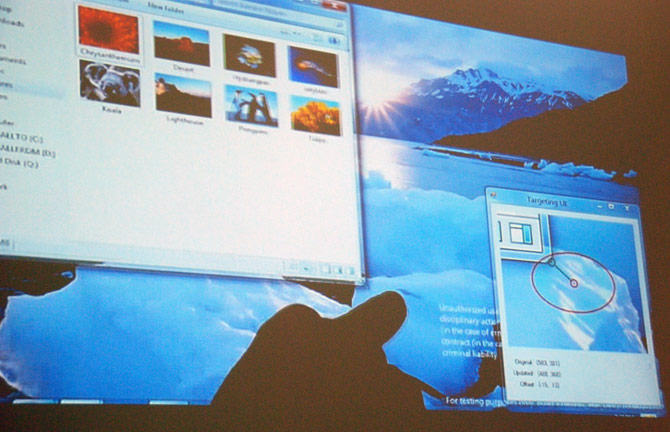
At the “Designing Metro style apps that are touch-optimized” session at BUILD 2011, Kay Hofmeester and Jan-Kristian Markiewicz revealed an extremely subtle improvement to touch in Windows 8, among many. It turns out there’s actually some built-in error correction for touch targets.
The image above shows an internal tool that indicates the feature in practice. As the actual touch point of the finger is indicated by the small circle that’s slightly away from the border of the Aero window. The larger oval represents a “touch area” that Windows 8 actually analyzes for touchable elements.
In this particular example, Windows has actually locked on to the corner of the application windows which is what is required to resize the window even if the finger touch point is not actually over it.
As someone who’s experienced a fair share of frustration with touch in previous versions of Windows, this is a welcomed addition to the constantly improving Windows bag of tricks for touch. Although it’s unclear if this improvement applies to the new Start menu and Metro-style applications, it will certainly relieve some frustration of using the traditional desktop with touch.
I always felt this was needed in touch systems, especially in windows where targets can be pretty small. Sweet!
nice idea… how wonder how well this would work on a crowed screen with multitudes of windows open…
Finally! But for the mean time, anyone know of software to introduce a similar capability for Win7?
Especially minimizing, closing and resizing windows is not easy using touch (am quite happy with my slightly larger 13″ instead of 12″ Tablet PC!)
How about Metro versus traditional Windows locking? I would hate to have to inadvertently be in Windows when I should be in Metro or the other way around. I guess I would like one would be the default screen, and I can easily change to the default when I want it without resorting to a dialogue box that asking you (yet again) if you would like “this” to be the default. I would like to be have access to traditional Windows programs via the Metro UI. Open the program in Windows, and then go back to Metro after I close it or multitask with another program.
I’m already getting confused about how all this will work out.
Fantastic! Has anyone tried this to see if it makes a difference? I’m a tablet pc user, but havent updated my tablet because it’s my only personal machine right now, and I can’t use preview software on it…but man, do I want to give it a try!