When Robert Fripp worked his magic on Windows Vista, everyone knew Vista is going to sound different and hopefully better. Now that Vista is literally peeking around the corner, not that it’s possible for a software to peek or even exist in the physical world, but if it were able to peek, what would it sound like? And how different would it sound to XP?
James Senior tried to help, but he was no avail. And that’s why I spent my entire evening (just kidding), half my evening coming up with this head-to-head comparison between Windows Vista’s system sounds and Windows XP’s. And only when you put them side-by-side, you can compare and judge which ones are better. You’ll hear sounds changed entirely, and even sounds barely changed at all. Although the sounds for speech recognition were not included since there were no comparisons in XP.
It is extremely interesting to note that all XP sounds were encoded at 352kbps, and Vista sounds encoded in 1411kbps. That’s 4 times the quality. And you’ll also notice the Vista sounds are all equalized at a lower volume than the XP counterparts, making them less annoying when you have your speakers turned up high. As well as, nearly every Vista sound is shorter than the XP version.
Have a listen for yourself.
I personally prefer the XP logon and logoff sounds.
Update: Microsoft’s Jim Allchin has more details about the Vista sounds (via Windows Now).
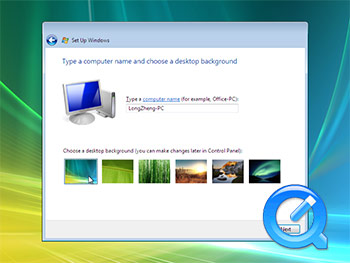
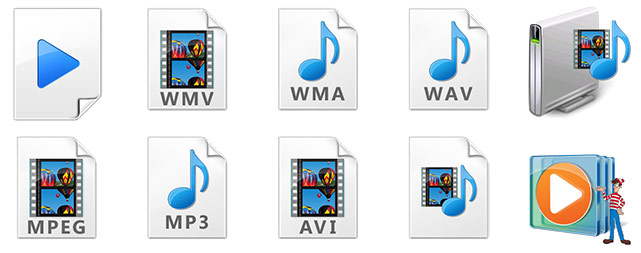
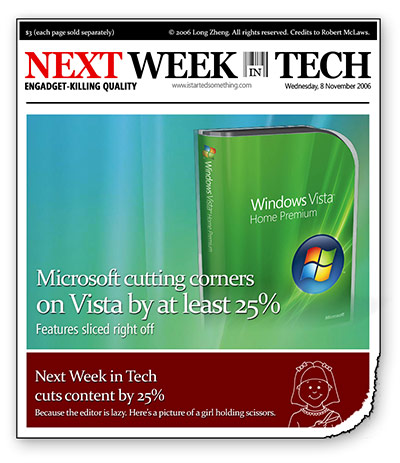

 I’ve had my tablet PC for over half a year now, and apart from the few things you can do with it; like drawing little stick figure men on top of your lecture notes, I’ve found it comes in pretty handy when you have to do an oral presentation.
I’ve had my tablet PC for over half a year now, and apart from the few things you can do with it; like drawing little stick figure men on top of your lecture notes, I’ve found it comes in pretty handy when you have to do an oral presentation.