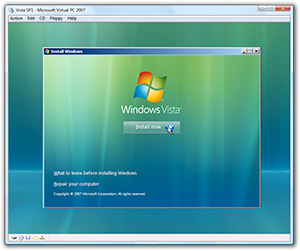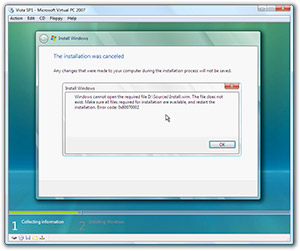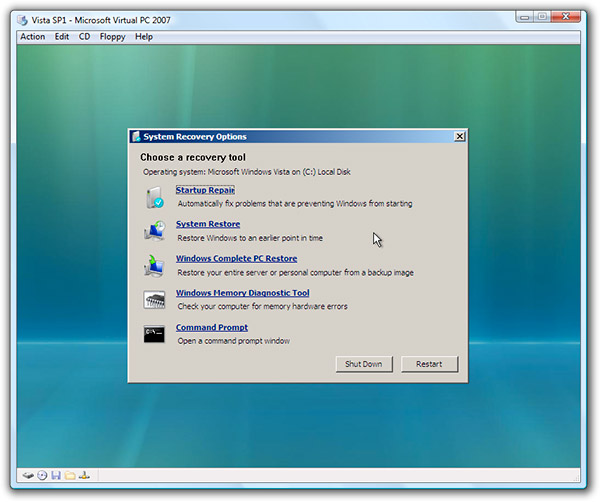I think it’s fair to say no one has any strong affections towards medical centers or hospitals, so pretty much any alternative to sitting in a waiting room up to hours at a time soaked in the scent of chlorine is bound to have some success. Of course, health matters is not to be taken lightly so any alternative would also have to be helpful and accurate. A BSOD joke would be in bad taste, but you see can where I’m going with this.
I think it’s fair to say no one has any strong affections towards medical centers or hospitals, so pretty much any alternative to sitting in a waiting room up to hours at a time soaked in the scent of chlorine is bound to have some success. Of course, health matters is not to be taken lightly so any alternative would also have to be helpful and accurate. A BSOD joke would be in bad taste, but you see can where I’m going with this.
Today, Microsoft launched HealthVault, a health-information platform and service online. If you can get your head around the fact this is provided by the same company who makes a computer operating system and game console, read on.
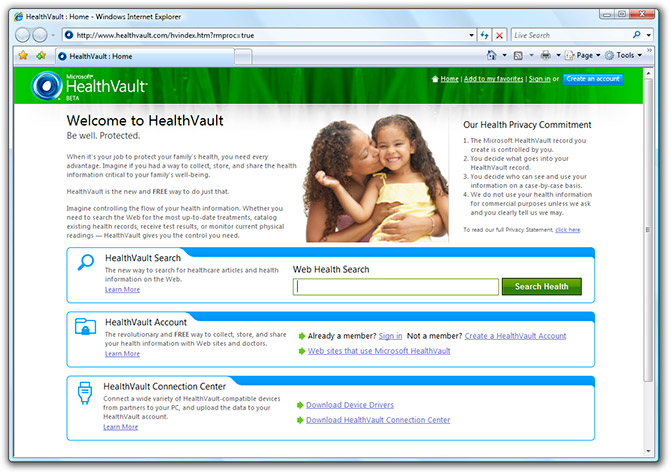
Currently in beta, just like your GP, HealthVault offers three online services as part of the health-information management strategy: HealthVault Search, HealthVault Account and HealthVault Connection Center. HealthVault Search is an overhaul of the recently available Live Search Health tool. The latter two work together, unified by a Windows Live ID to form a platform to upload and store and interpret personal health data.
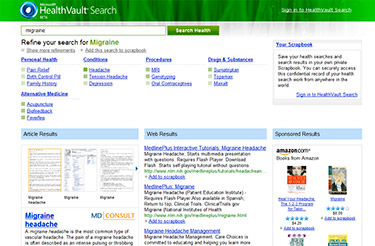 HealthVault Search is a search engine specifically tuned to return only health-related web results through a variety of trusted and credible sources, including notably Wikipedia articles where available.
HealthVault Search is a search engine specifically tuned to return only health-related web results through a variety of trusted and credible sources, including notably Wikipedia articles where available.
LiveSide has already uncovered Live Search Health a few days ago and HealthVault Search is pretty much identical to that, except a minor cosmetic change – to a vibrant and reassuring green theme. The search interface and search results are presented in a neat three-column layout with articles in the left, websites in the middle and sponsored results on the right. Relevant topics are also suggested at the top of the results leading to deeper or broader understanding of the medical conditions.
HealthVault Account is an extension of your Windows Live ID account (required) to store and share personal health information. A HealthVault account will then allow you to store search results in a scrapbook, store personal information, upload or fax in health records, manage family records, collect data from devices on your PC, share health data with websites, applications and doctors, record prescriptions history, and store imaging or lab results.
With any health information comes the issue of privacy, and Microsoft isn’t taking any chances. In fact when you first sign into HealthVault Account, it will likely ask you to change your Live ID password to a much stronger password before you can use the account.
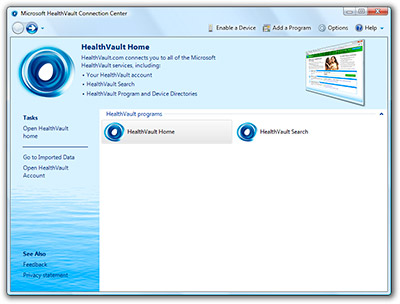 The third part is a desktop client called HealthVault Connection Center, used to upload health data and view medical analysis from those data. Its interface has a strong resemblance to Live OneCare, the desktop security software, which I thought was an interesting connection.
The third part is a desktop client called HealthVault Connection Center, used to upload health data and view medical analysis from those data. Its interface has a strong resemblance to Live OneCare, the desktop security software, which I thought was an interesting connection.
You can download device drivers for your medical devices such as heart-rate monitors and blood analyzers so they can upload data directly into HealthVault, which then can be uploaded to your account from the same interface.
You can also download applications made by a variety of partners who can then (with your authorization) analyze your health data and present useful medical analysis back to you with all the pretty bar graphs and charts that either show you how healthy, or unhealthy you are.
Putting it all together, I never expected anything like this out of Microsoft, especially not for the average home user. Something as generic as health requires so many procedures and referrals I could never imagine such an integration could be possible, but it looks like Microsoft is trying. I don’t visit medical center or hospitals that often but even still I find my medical records mind boggling, documents fly everywhere like paper aeroplanes.
Microsoft’s official announcement is scheduled in a few hours so I’d be interested to see what is the strategy for the long-term. I’m not sure what’s in it to gain to be in the business of managing people’s health. On the other hand, this could very well impact on the income of doctors, but I’m sure they’ll survive with just one BMW. 😉
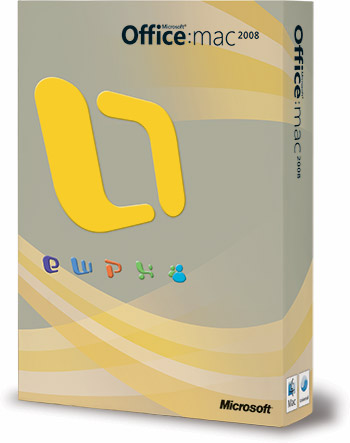 It’s hard to believe the same people who released Office for Mac 2004 in an innovative and stylish round plastic case that the rest of Microsoft has only just adopted, is packaging the upcoming Office for Mac 2008 release in a brown box carbon-dated to some time during the stone-age.
It’s hard to believe the same people who released Office for Mac 2004 in an innovative and stylish round plastic case that the rest of Microsoft has only just adopted, is packaging the upcoming Office for Mac 2008 release in a brown box carbon-dated to some time during the stone-age.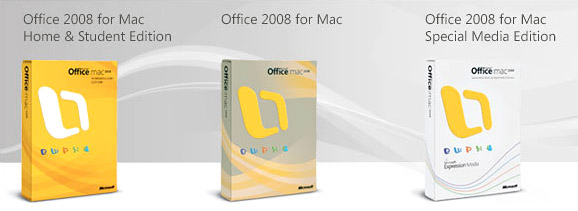
 I think it’s fair to say no one has any strong affections towards medical centers or hospitals, so pretty much any alternative to sitting in a waiting room up to hours at a time soaked in the scent of chlorine is bound to have some success. Of course, health matters is not to be taken lightly so any alternative would also have to be helpful and accurate. A
I think it’s fair to say no one has any strong affections towards medical centers or hospitals, so pretty much any alternative to sitting in a waiting room up to hours at a time soaked in the scent of chlorine is bound to have some success. Of course, health matters is not to be taken lightly so any alternative would also have to be helpful and accurate. A 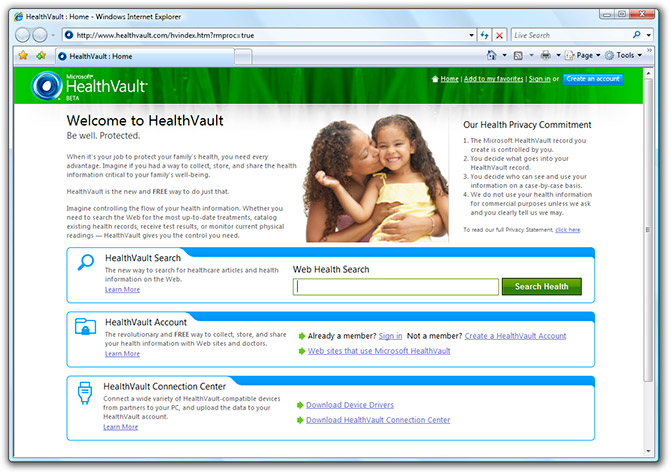
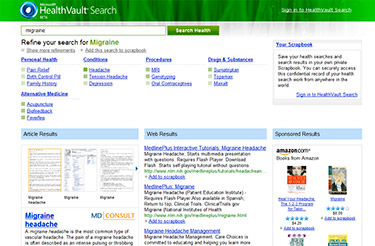
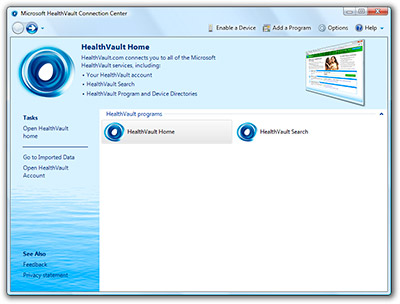 The third part is a desktop client called
The third part is a desktop client called  Whilst
Whilst  One of the new administrative tools
One of the new administrative tools